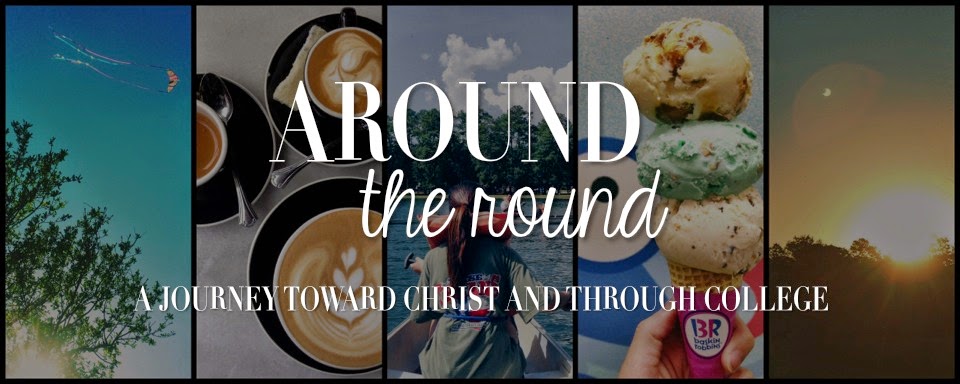1. Open up a PowerPoint.
2. Go to the “Design” tab (4th tab from the left).
3. Click on “Page Setup” (1st button on the left).
4. A window should pop up. Under the first drop down menu (It should read “Slides sized for”) select “custom”. Change the width to 10 inches, change the height to 4 inches, and the last menu can stay at 1. Change the orientation to “landscape”. Once you have done all that, press okay.
5. Next, you can customize the slide however you’d like. Keep in mind that this is going to be at the top of your blog so the font should be easy to read and the background shouldn’t be too bright. Besides that, go crazy.
6. Once you are done click on the “File” tab (1st tab on the left). Press “save as”. You can change the name of it to whatever you’d like, just make sure you save it to a folder where you can easily access it and give it a name that you can easily recognize. In the bottom drop down menu (It should read “Save file as type”) select “JPEG File Interchange Format”. Click “save”.
7. Now, go to the Blogger homepage and under the dashboard click on “Design”. Next, click “edit” in the “header” section.
8. A window should pop up. Look under “Image” and select “From your computer”. Next, click on the file you just saved. Press “save”. That window should close and you will be taken back to the layout design page.
9. Press the blue “Preview” button on the top and see your finished design!
10. If you are not fully satisfied with your design, you can edit the PowerPoint presentation and save it as a JPEG as many times as you’d like until you find the right fit.